So you decided to install windows 7 seven in your computer. That seems excellent choice of yours. Because if you are still using Windows XP or Windows Vista then you are living in ancient times. You had to do it more before waiting so long because you are missing out so many features that Windows seven giving you and you can do more with this operating system.
How to Install Windows 7 ( seven ) | Step By Step Method For Beginners
This step by step methods is let you learn that how a beginner install Microsoft’s operating system quickly and without any problem. Download Windows Seven Here
Things You Check Before Windows Installation
First, you have to check, is your computer compatible with new Operating System because Windows seven need some higher recommendation as compared to Windows XP and Windows 98. So check your system configuration online or ask for your computer supplier.
But Windows seven needs Minimum 512 MB RAM, 2 GB Hard Disk and Intel Pentium Processor 2.1 GHz or Intel Pentium Processor 1.2 GHz clock speed.
How To Install Windows 7 (Seven)
STEP 1: Turn ON your System and place you windows seven installation CD in CD/DVD Disk Player and press F2 or F8 and Delete buttons continuously. You will see the option to boot from CD/DVD. Select it. Then Windows start Loading files and you’ll see a bar loading on screen.
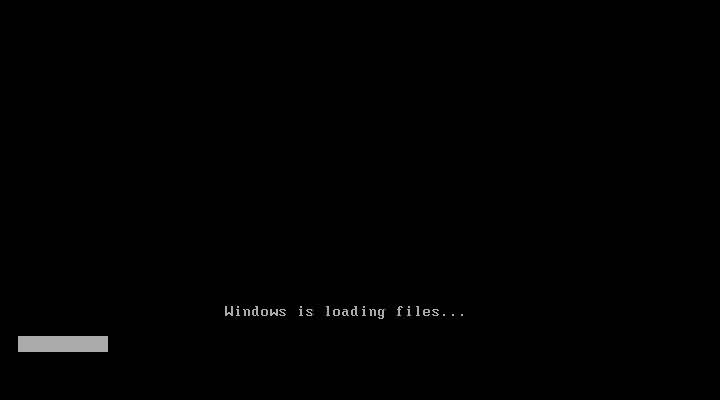
STEP 2 : After loading system files you’ll get the windows setup. Select your native language and click on Install Now button.
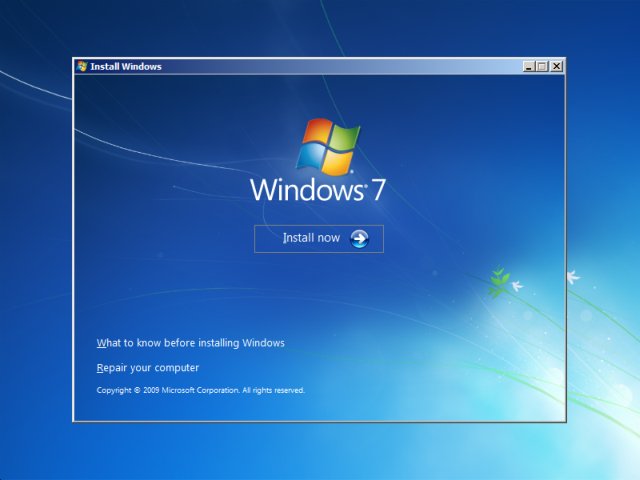
STEP 3 : You’ll get the boring License Agreement form just accept it and click next. You’ll get “Which type of installation do you want” UPGRADE or CUSTOM. Click on custom.
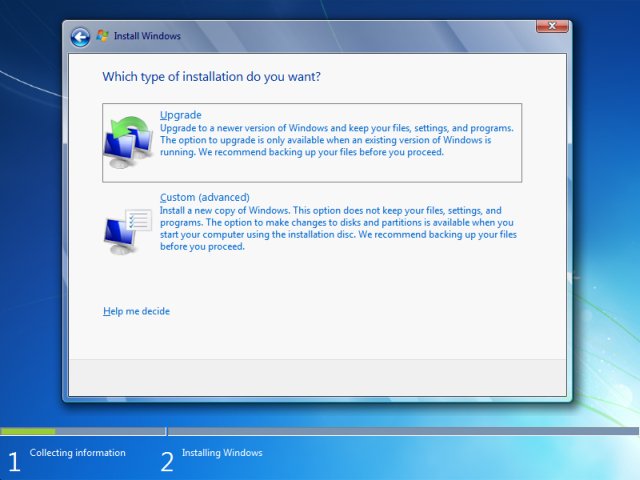
STEP 4 : Be careful in this option you have to choose in which derive you want to install windows. Select your previous derive which hold your old windows but first format that derive before click on next and if you want ro make another derive just click on new and make another fresh drive.
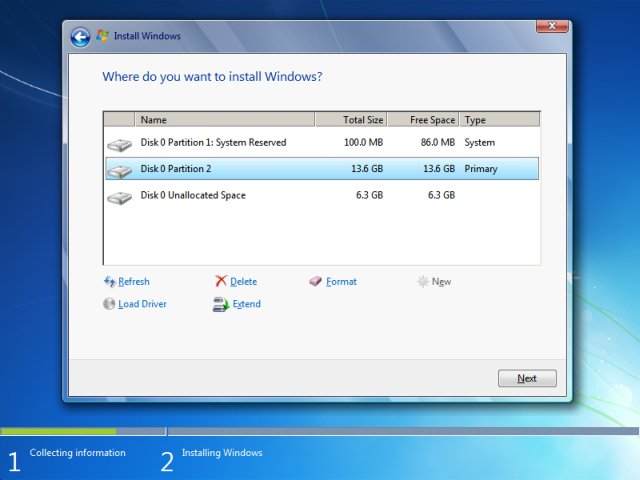
STEP 5 : Now windows starts installing in your system, just relax and make some noise or just start doing some random things because you have to wait 20 to 30 minute for installation or even 1 hour depend on your Intel specification. During the process don’t turn off your pc otherwise you’ll wash hand with your previous data.
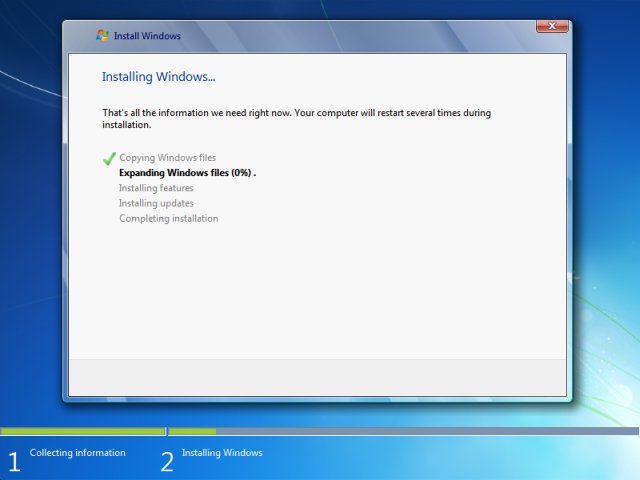
STEP 6 : After Windows installation your system reboot several times and after last reboot you’ll see “User Setting” scree. Add your Name Password and hit next.
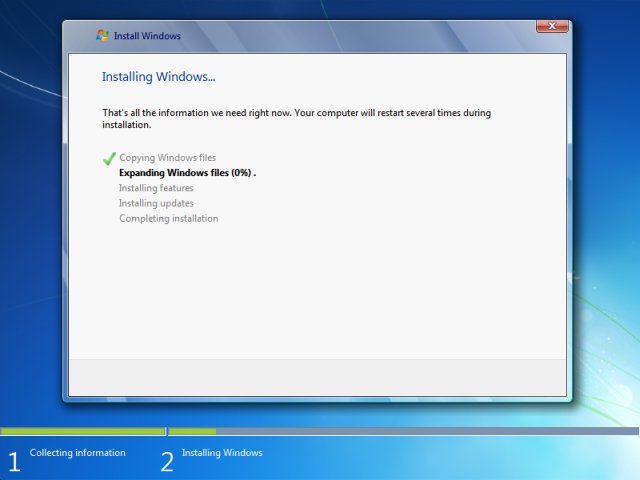
STEP 7 : Now you have to activate you windows. If you have your product key then insert PRODUCT KEY if you download from torrent than just click on next because you can activate after the installation.
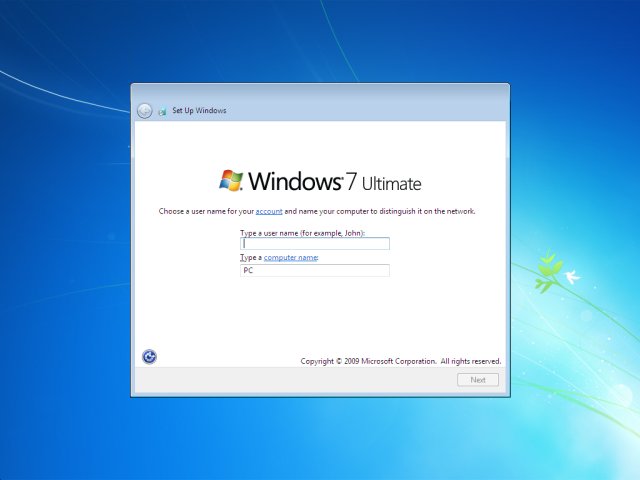
STEP 8 : Now you are almost done give desired information like Timezone, Update timing and you location. Work, Public, Home select any of it. you don’t need to stress that out.
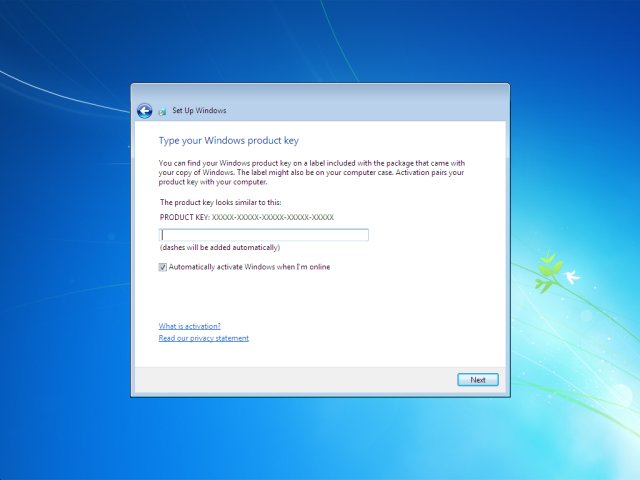
FINAL STEP : Congratulation you have your new windows seven in your computer Now you can see your desktop. Its just like your previous windows just explore and make your self comfortable.
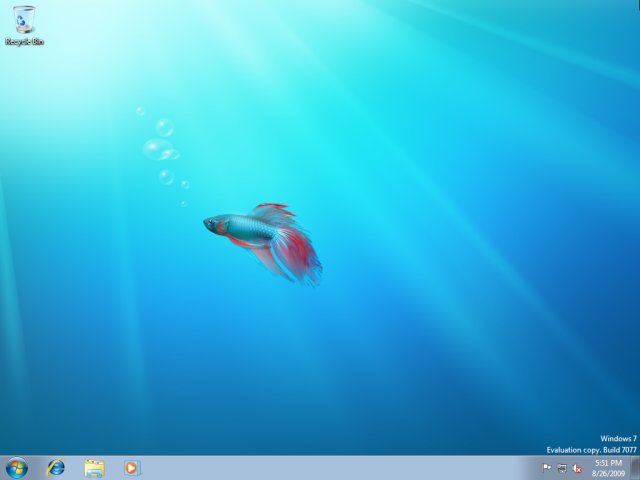
Hope you get what you are looking for. If have any query just comment down below and we’ll get back to you in no time. Till then happy surfing.
