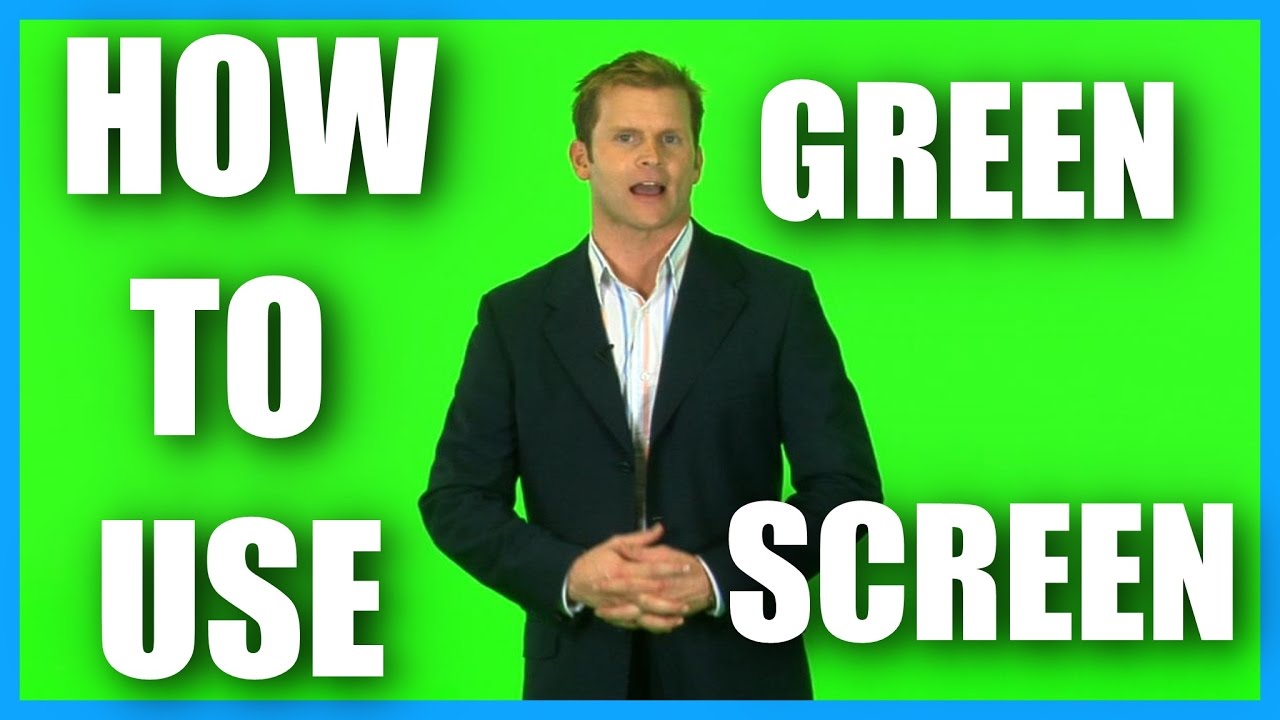Here I’m going to show how to use a green screen in Sony Vegas for your videos. There is an easy method to replace green screen background to your desired background. So follow this steps and make your video lifelike by putting CGI effects like Avenger and Batman vs. Superman.
Read More:- Vegas Pro 16 Download | Vegas Pro 16 Free Download 2018
How To Use Green Screen in Sony Vegas Pro 13 and 14
- Record a video of yourself or anything you want on green screen
- Now put that video clip into sony vegas pro 13 or sony vegas pro 14 (You can also use
- this method in any sony vegas version, all are the same)
- Now edit out the portion you don’t want from the video clip.
- Now go to VIDEO FX tab on the left side of the sony vegas pro 14.
- Select CHROMA KEYER Option from the video fx category.
- Grab the CHROMA KEYER and put it in the video clip.
- Now a new window will open, check the box which says SHOW THE MASK ONLY
- Now adjust the both seek bar to the point where green screen turns to Black
- Uncheck the box (SHOW THE MASK ONLY) and close the windows.
- Now take an another video clip or wallpaper you want to in your background and insert it in another video track.
- Your Background is ready to render just make sure you haven’t got any white patches if you do then click on EVENT FX and make the adjustments to the perfect level.
Render your masterpiece and uploaded to youtube and make some money.