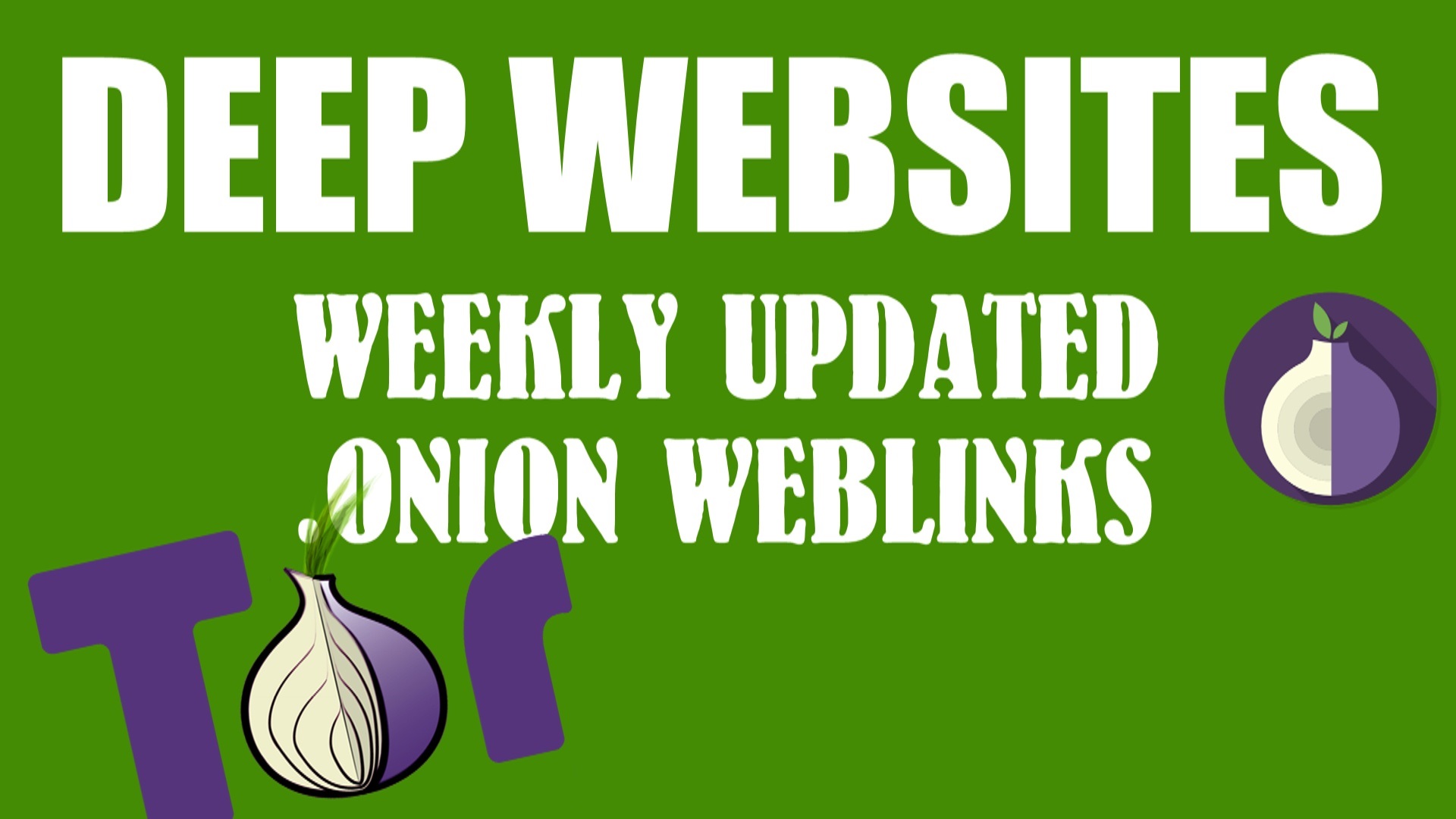How To Add Google Adsense Auto Ads on WordPress Website | How to Setup Adsense Auto Ads
Finding the time to create great content for your users is an essential part of growing your publishing business. Today we are introducing AdSense Auto ads, a powerful new way to place ads on your site. Auto ads use machine learning to make smart placement and monetization decisions on your behalf, saving you time. Place one piece of code just once to all of your pages, and let Google take care of the rest.
Some of the benefits of Auto ads include:
- Optimization: Using machine learning, Auto ads show ads only when they are likely to perform well and provide a good user experience.
- Revenue opportunities: Auto ads will identify any available ad space and place new ads there, potentially increasing your revenue.
- Easy to use: With Auto ads, you only need to place the ad code on your pages once. When you’re ready to use new features and ad formats, simply turn them on and off with the flick of a switch — there’s no need to change the code again.
Read More:- How to Recieve Payment from Google Adsense Account
How do Auto ads work?

Select the ad formats you want to show on your pages by switching them on with a simple toggle

Place the Auto ads code on your pages
Auto ads will now start working for you by analyzing your pages, finding potential ad placements, and showing new ads when they’re likely to perform well and provide a good user experience.
And if you want to have different formats on different pages you can use the new Advanced URL settings feature (e.g. you can choose to place In-feed ads on exampleurl.com/games but not on exampleurl.com/sports).
Getting started with AdSense Auto ads
Auto ads can work equally well on new sites and on those already showing ads.
Have you manually placed ads on your page? There’s no need to remove them if you don’t want to. Auto ads will take into account all existing Google ads on your pages.
Already using Anchor or Vignette ads? Auto ads include Anchor and Vignette ads and many more additional formats such as Text and display, In-feed, and Matched content. Note that all users that used Page-level ads are automatically migrated over to Auto ads without any need to add code to their pages again.
To get started with AdSense Auto ads:
Auto ads will now start working for you by analyzing your pages, finding potential ad placements, and showing new ads when they’re likely to perform well and provide a good user experience.
And if you want to have different formats on different pages you can use the new Advanced URL settings feature (e.g. you can choose to place In-feed ads on exampleurl.com/games but not on exampleurl.com/sports).
Getting started with AdSense Auto ads
Auto ads can work equally well on new sites and on those already showing ads.
Have you manually placed ads on your page? There’s no need to remove them if you don’t want to. Auto ads will take into account all existing Google ads on your pages.
Already using Anchor or Vignette ads? Auto ads include Anchor and Vignette ads and many more additional formats such as Text and display, In-feed, and Matched content. Note that all users that used Page-level ads are automatically migrated over to Auto ads without any need to add code to their pages again.
To get started with AdSense Auto ads:
- Sign in to your AdSense account.
- In the left navigation panel, visit My ads and select Get Started.
- On the “Choose your global settings” page, select the ad formats that you’d like to show and click Save.
- On the next page, click Copy code.
- Paste the ad code between the < head > and </ head > tags of each page where you want to show Auto ads.
- Auto ads will start to appear on your pages in about 10-20 minutes.
We’d love to hear what you think about Auto ads in the comments section below this post.
Posted by:
Tom Long, AdSense Engineering Manager
Violetta Kalathaki, AdSense Product Manager





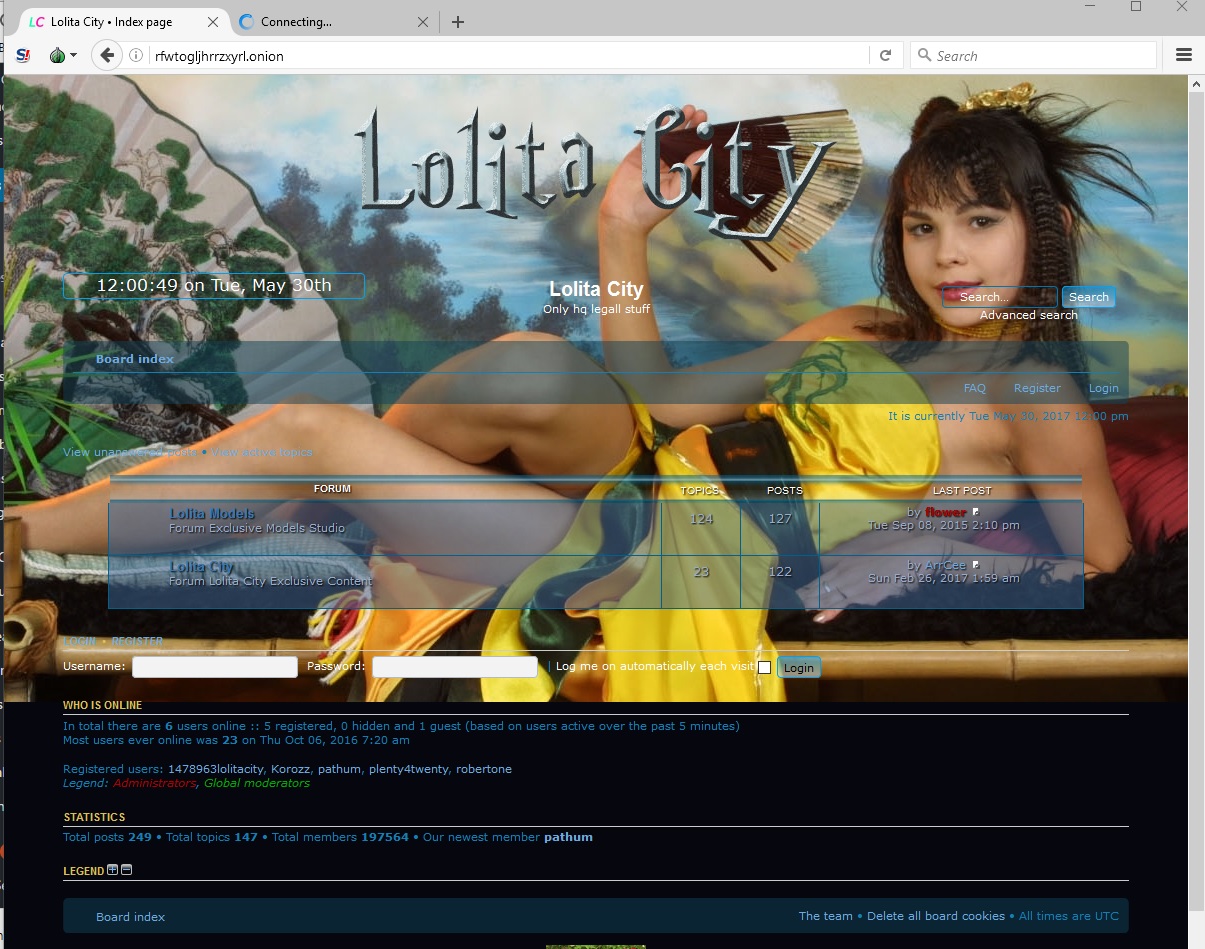
![[Top 9] Chat Forums on Deep Web | Deep Web Chat Rooms | Enter At Your own Risk Top 9 Chat Forums on Deep Web, The Lolita City, onion deep web, dark web lolita, lolita city,](https://www.gadgetgyani.com/wp-content/uploads/2018/03/deep-web-CHAT-FORUMS.jpg)