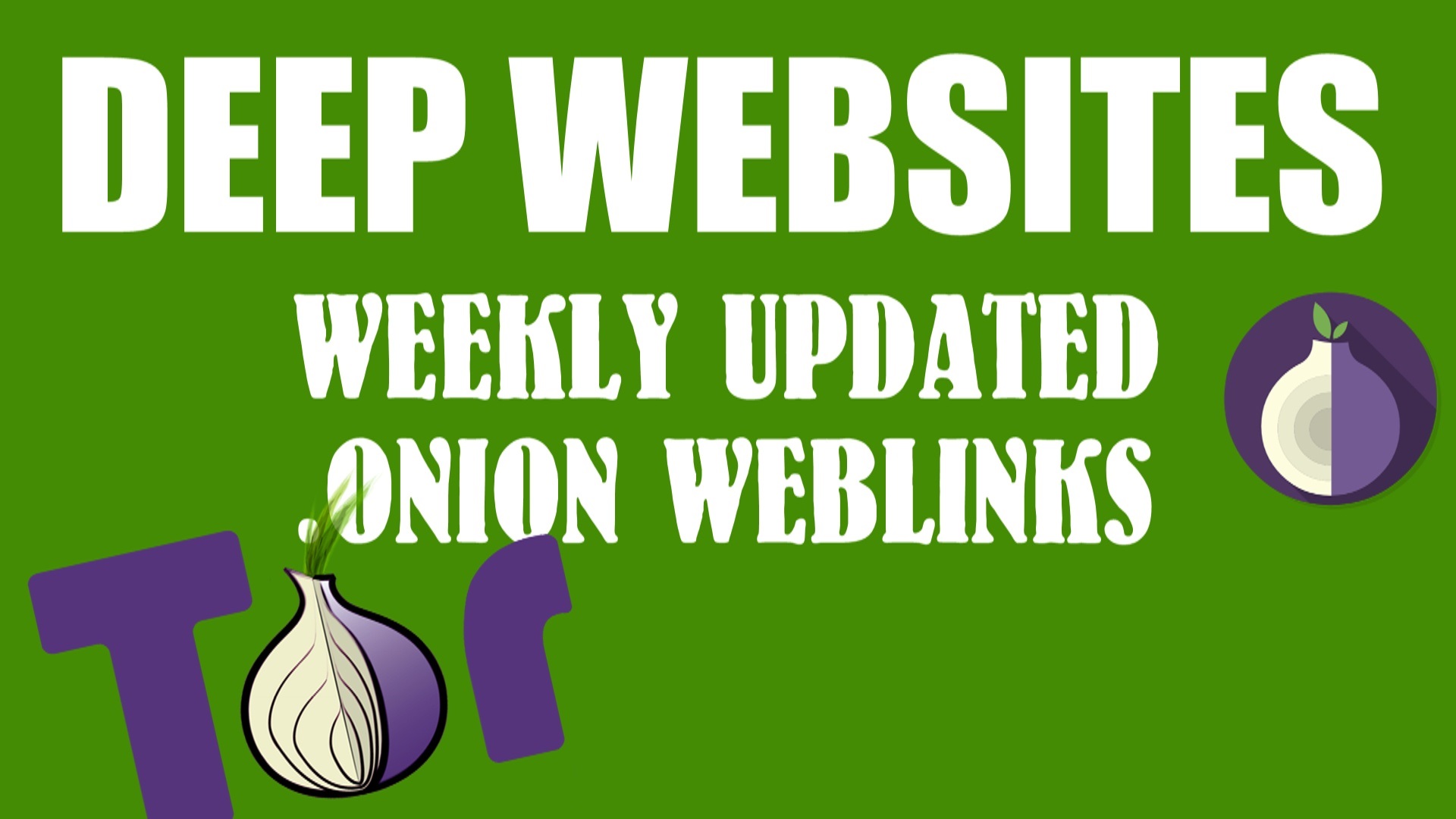Windows 8 is the update version of Windows 7 and have a whole new, different look from head to toe, and the main attraction of Windows 8 is, its Start Button and a Windows app store just like Google Play Store. Including an interface that can use for touch screen devices. To install Windows 8 step by step just follow this point you get your fresh Windows installation in your system. For Install Windows 7 Seven Click Here
Step By Step Guide To Install Windows 8, 8.1
This step by step methods is let you learn that how a beginner install Microsoft’s operating system quickly and without any problem. Download Windows 8, 8.1 Here
Things you’ll need before installing new Windows 8, 8.1
Before installing New operating system you have to check you PC configuration because new operating systems are wants heavy specification. You can’t install windows 8, 8.1 in pentiom 4 with 256 MB RAM. The minimum requirements for install windows 8, 8.1in your sytem is 1GB RAM, Intel Dual Core 2.1 GHz processor and Minimum 5 GB Hard disk space.
So check online on intel website, is your computer is compatible for windows 8, 8.1 or ask for it from your supplier.
How to Install Windows 8, 8.1
STEP 1 : Switch ON your computer and insert your Windows 8, 8.1 CD into CD/DVD disk player and press F8 & DELETE buttons or F2 button rapidly. You’ll see an option to select CD/DVD and click next. Then Windows start loading system files which shows by a loading bar.
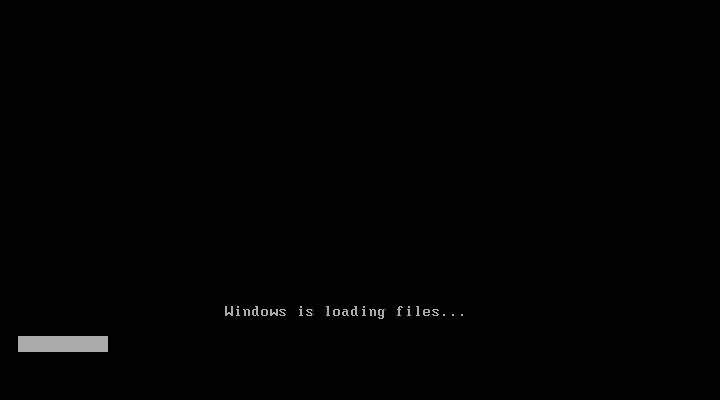
STEP 2 : After completing system file loading you’ll get the Windows Setup. Select your language and click Install Now button.
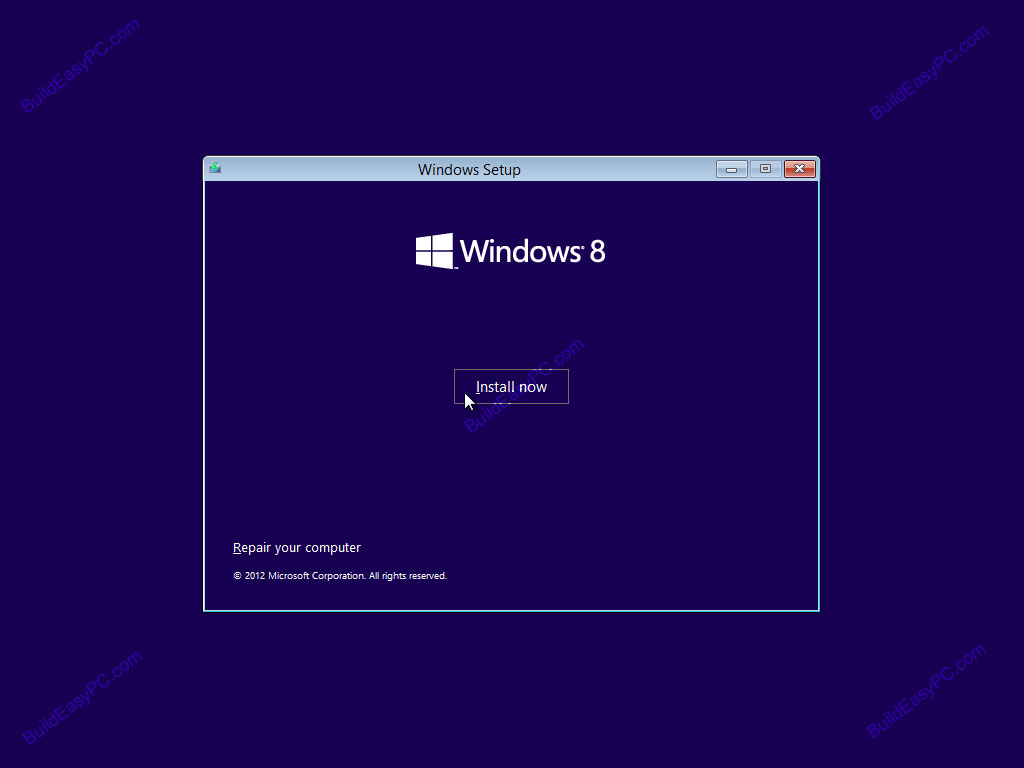
STEP 3 : You’ll see a window asking for PRODUCT KEY to activate Windows if you have then written product key if you download Windows from the torrent then no problem just skip this step and just click Next.
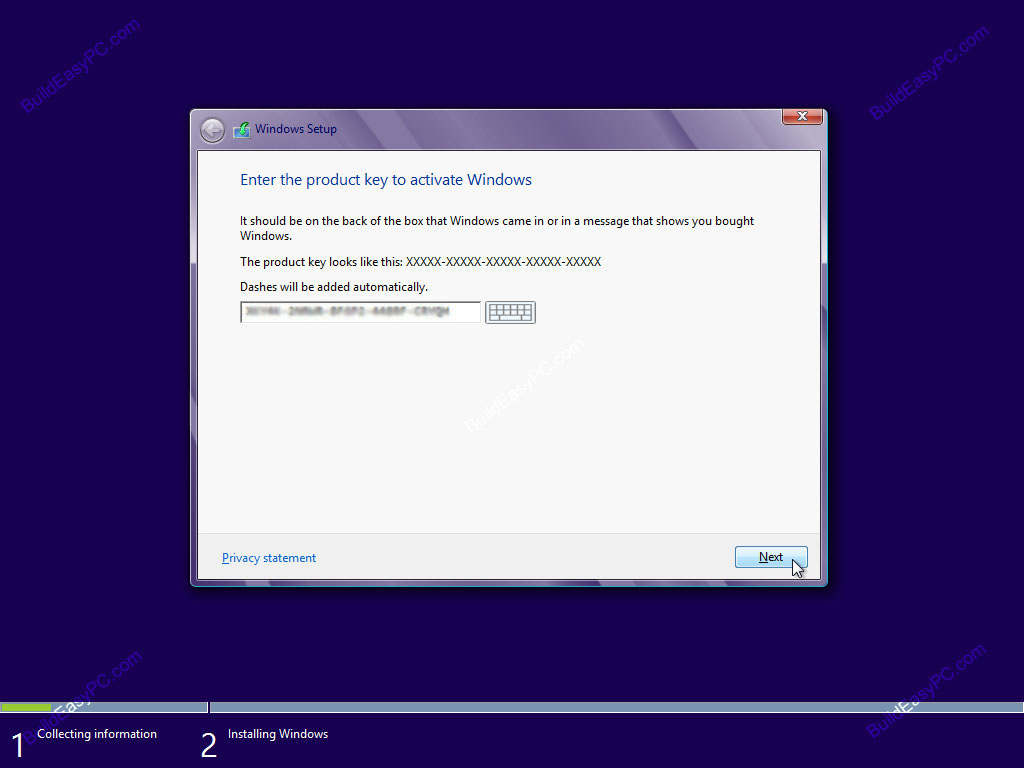
STEP 4 : Now you’ll see a boring Licence and Agreement form. If you have time to read this go ahead and if not then accept the term and condition and you good to go.
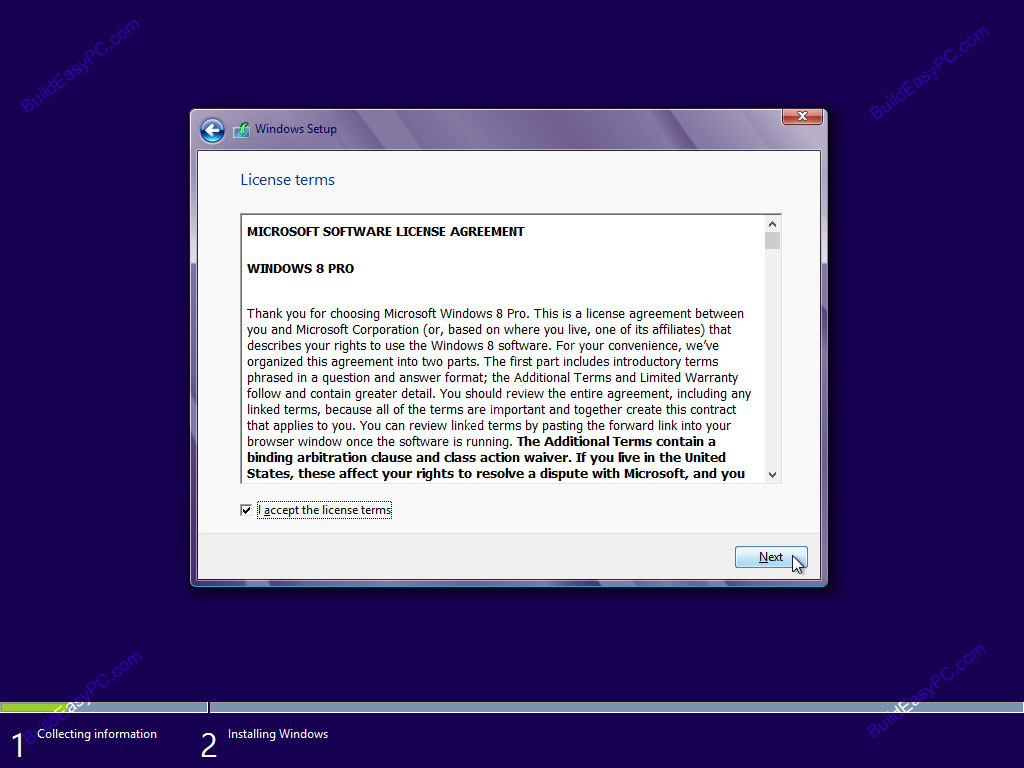
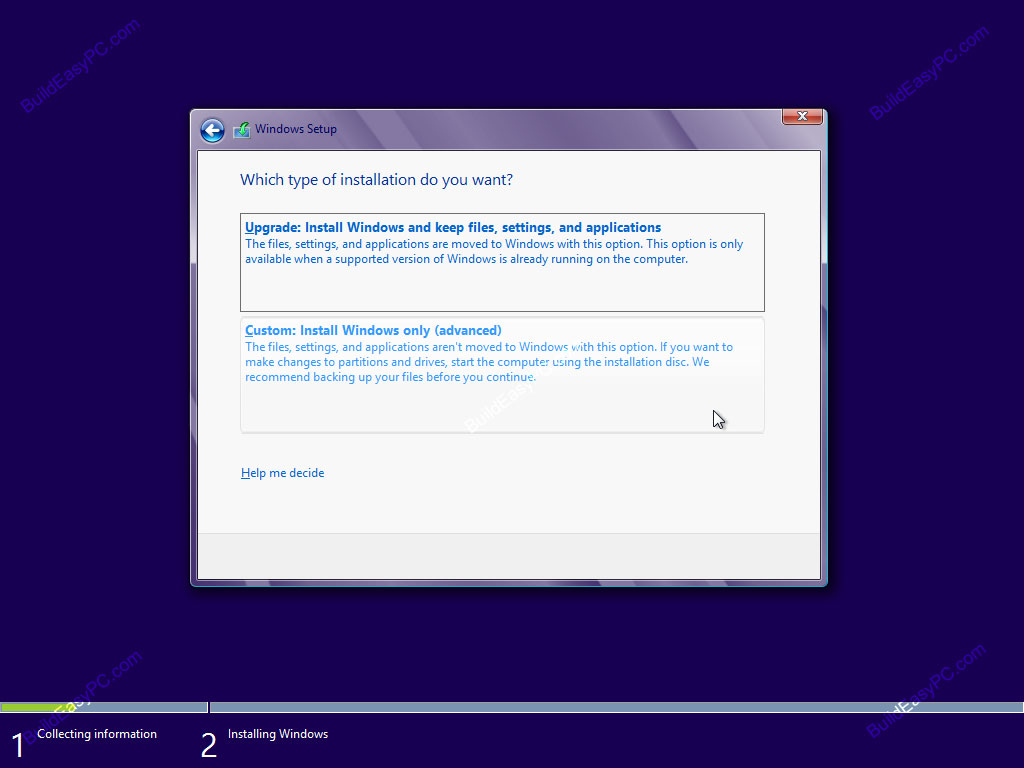
STEP 5 : Now you’ll see “which type of installation do you want” UPGRADE or CUSTOM. If want to update your windows than choose UPGrade and if you want to install a fresh copy of windows then choose Custom.
STEP 6 : Be careful with this option because you have to choose, where you want to install your Windows. Select your Previous derive with old windows but first formate the disk before click on next button. If you want to make another fresh derive then just click on new and make a another disk derive.
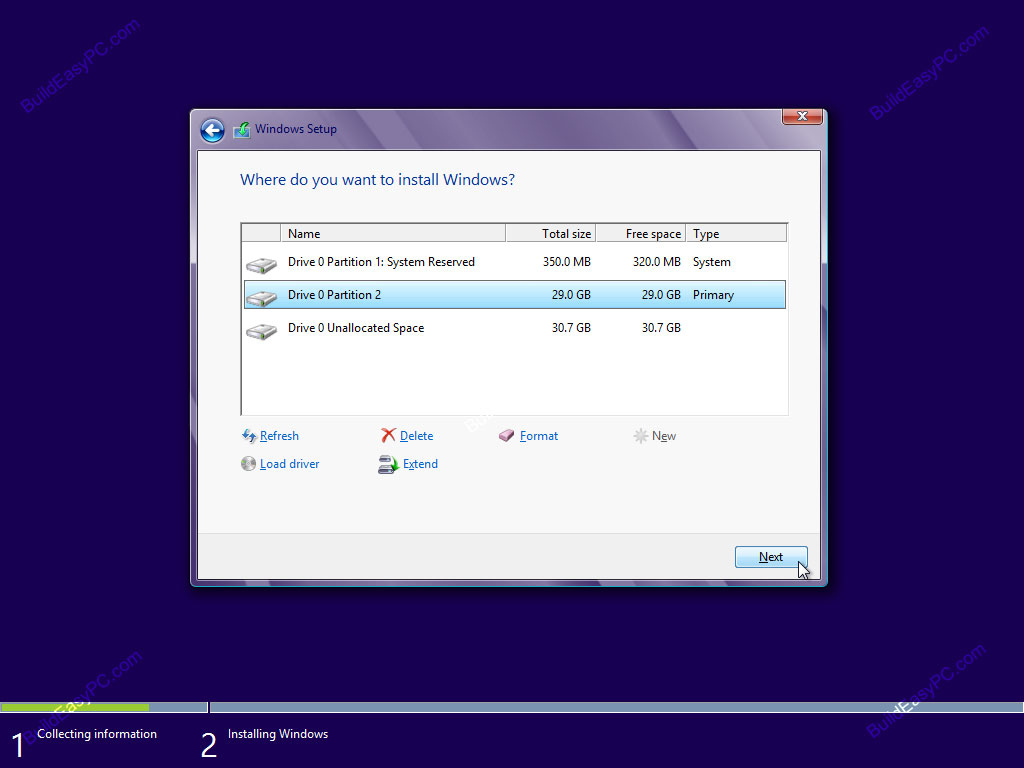
STEP 7 : Now Windows 8, 8.1 start installing in your computer Just grab your phone and enjoy some funny youtube videos and start doing some random shit because it take some 20 to 30 minutes to complete or even one hour depends upon your Intel specification.
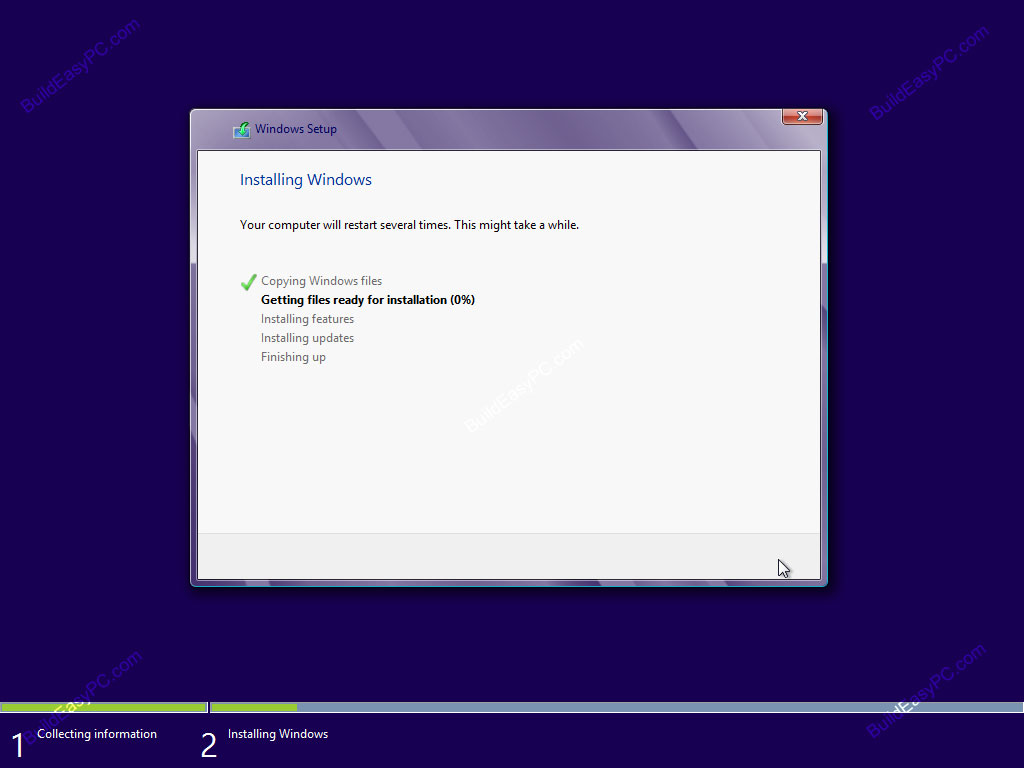
STEP 8 : After Windows Installation your system reboot several times and after last restart you’ll see USER SETTING screen. So personalize color what suits your eyes.
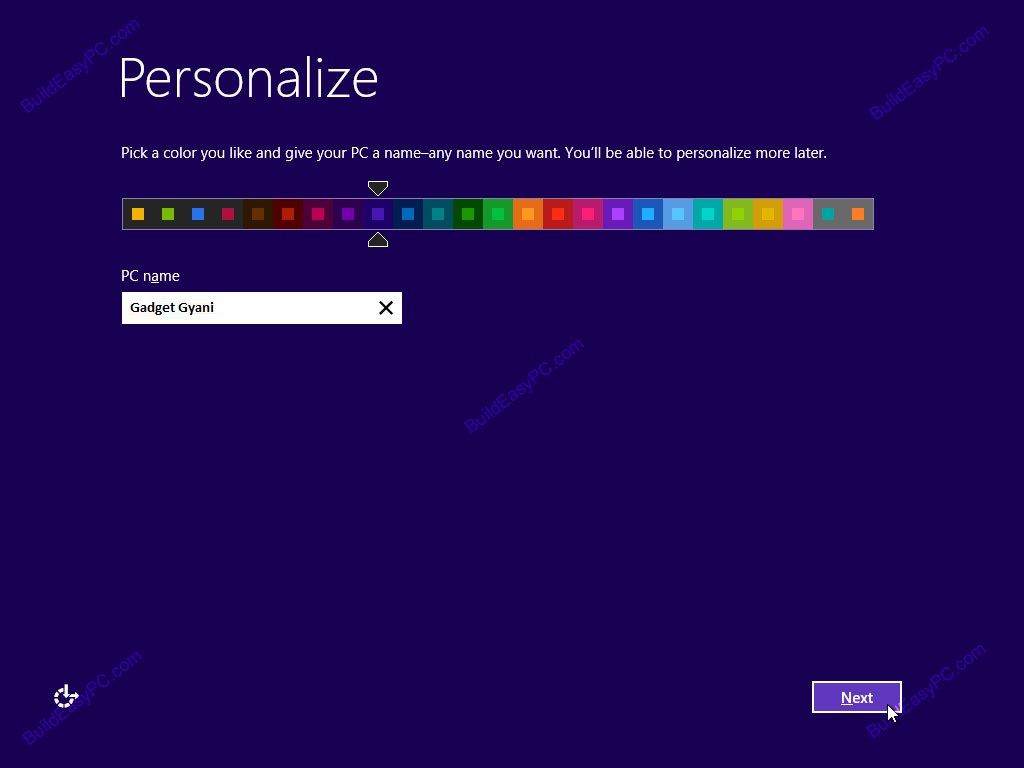
STEP 9 : After some random setting setting like HOME GROUP SHARING, you will be asked for “sign in to your PC” just enter your email or if you want to stay invisible then just click next. It’s not necessary to put an email address.
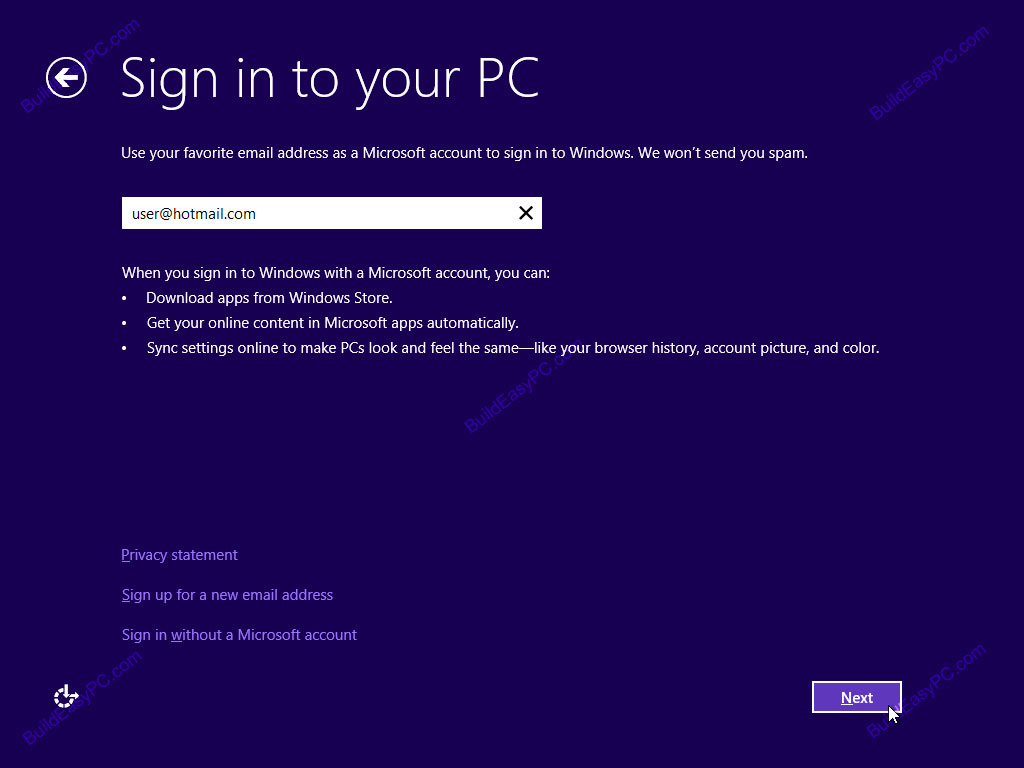
FINAL STEP : Congratulation now you have your new Windows 8, 8.1 in your system. Now you can see your desktop. Its just like your previous Windows user experience just explore and ,ake your self comfortable.
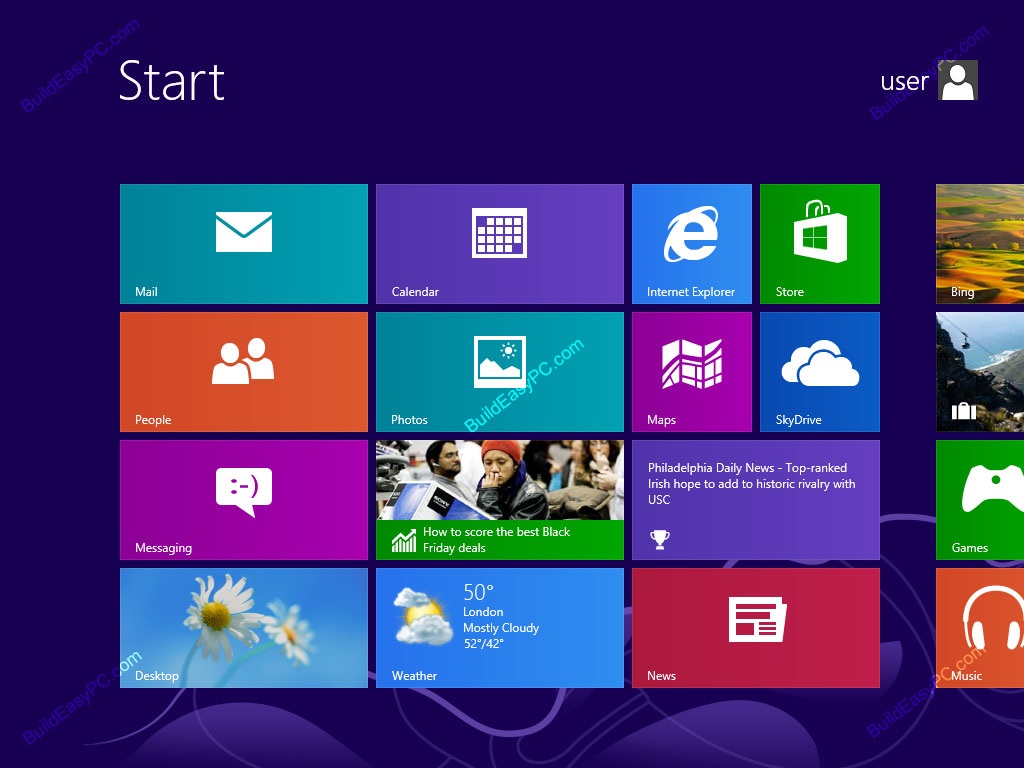
Hope you get what you are looking for. If have any query just comment down below and we’ll get back to you in no time. Till then happy surfing.





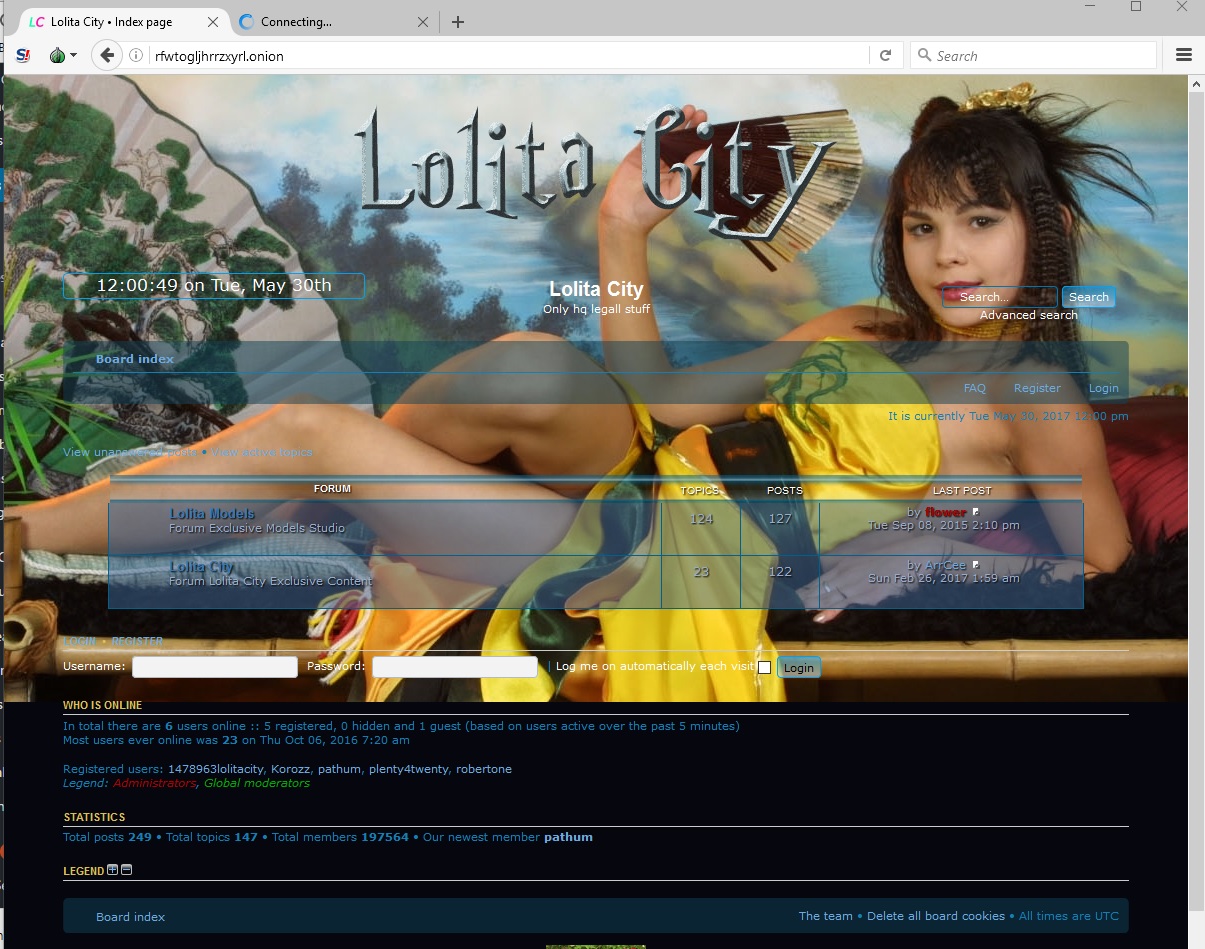
![[Top 9] Chat Forums on Deep Web | Deep Web Chat Rooms | Enter At Your own Risk Top 9 Chat Forums on Deep Web, The Lolita City, onion deep web, dark web lolita, lolita city,](https://www.gadgetgyani.com/wp-content/uploads/2018/03/deep-web-CHAT-FORUMS.jpg)