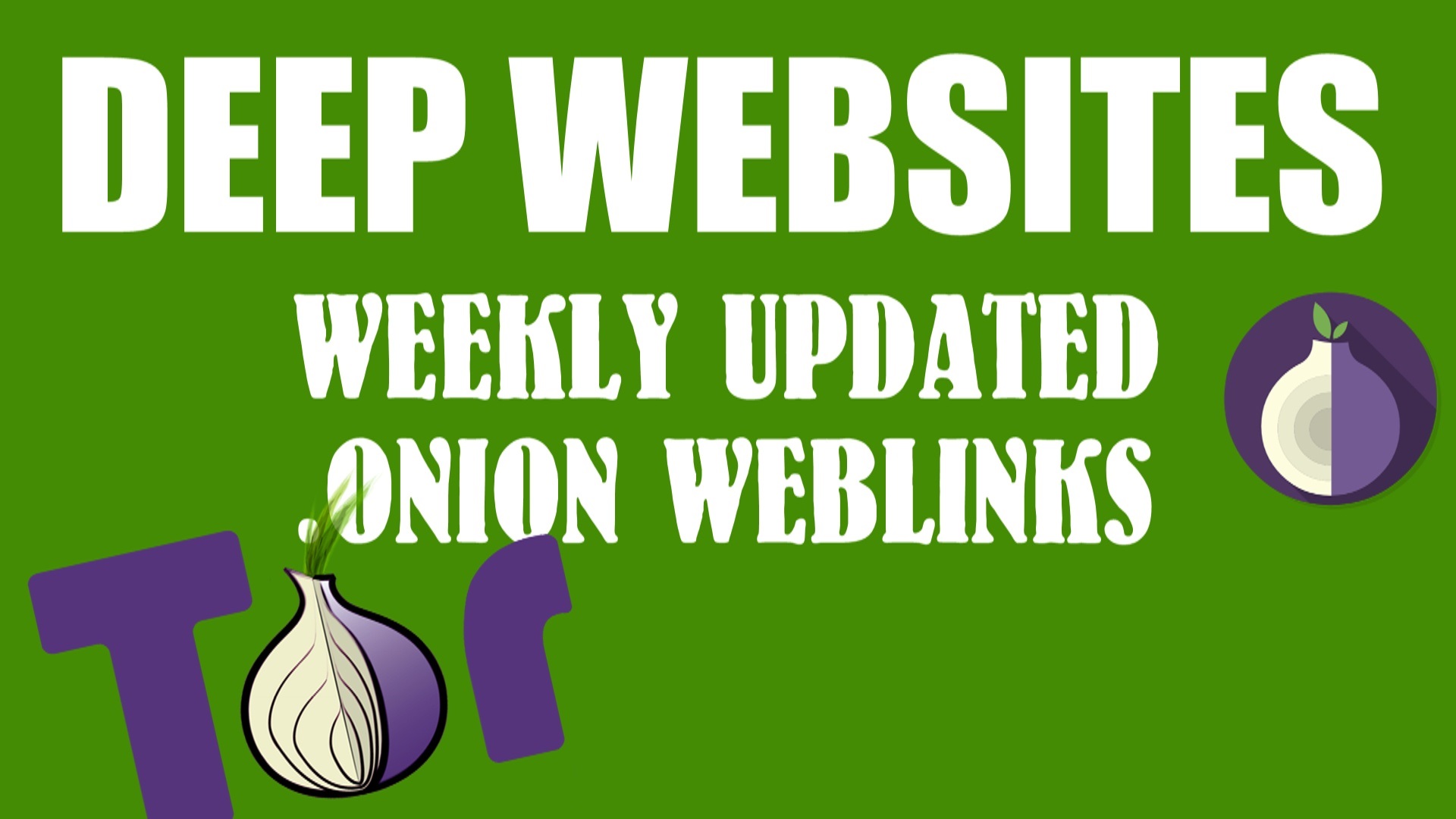Windows System restore help you to restore your old and fixed Windows file which somehow corrupt an earlier point in time by any virus or some malware. if you want to restore Windows to a restore point that was created just before the date and time when you started noticing difficulties with your system and every dll file corrupt.
How to use Windows System Restore
The description of the restore point created itself automatically correspond with the name of an event. Sometimes, the installation of a software or a application cause an unexpected change change to your personal computer or cause some speed problem and failed execution of windows files.

When uninstalling the application or driver correct the problem and if it doesn’t fix the problem, you can try restoring your computer’s system to an earlier date when everything worked correctly. Click here for Official Site
How to perform a system restore for Windows 7, Windows Vista, Windows 8, 8.1
First for open Windows system restore, click on start button in the left hand corner. In the search box, type Windows System Restore and then you see a list of result, find Windows System Restore, click on it.
- If you’re getting, Administrator Permission Required click “okay” and enter you password, if you are using password protected operating system.
- Click on Recommended Restore and then click Next.
- you’ll find what you’re looking for click on the date, year of system restore and click okay.
- Review the restore point, and then click Finish.
- To restore system files and settings using a specific restore point.
If you are not getting recommended restore point, follow the steps below to choose a specific restore point which you created or system automatically create it after an major change in your Windows.
Do one of the following step if you are not getting recommended restore point:-
- If there is a recommended restore point, click Choose a different restore point, and then click Next.
- If there isn’t a recommended Windows restore point, click Next.
- Click the Windows restore point that you want, and then click Next.
- To view the programs and drivers that will be affected click Scan for affected programs.
- Review the restore point, and then click Finish.
How To Open Windows System Restore in Windows 10
You’ll not get system restore in windows 10 easily but following step you find Windows restore point in Windows 10
- Write System Restore in Taskbar search the web and Windows
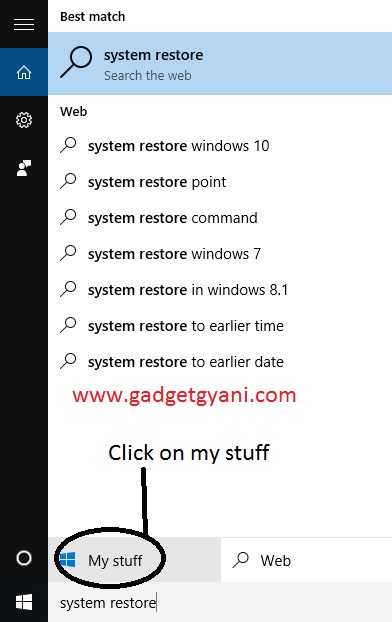
- Now click on “Create a restore point” and you’ll see a popup windows open
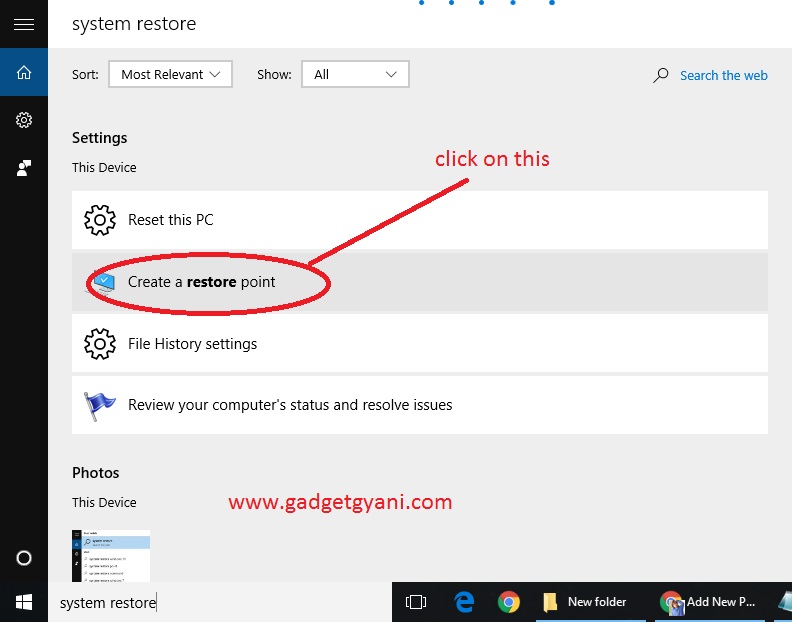
- Now click create and your Windows Restore point start to create.
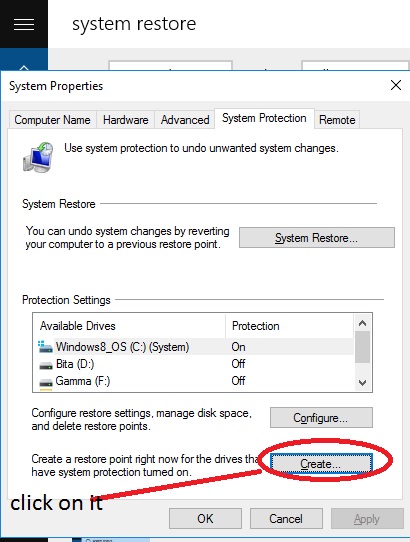
Hope you got your answer. if you have any questions comment down below.




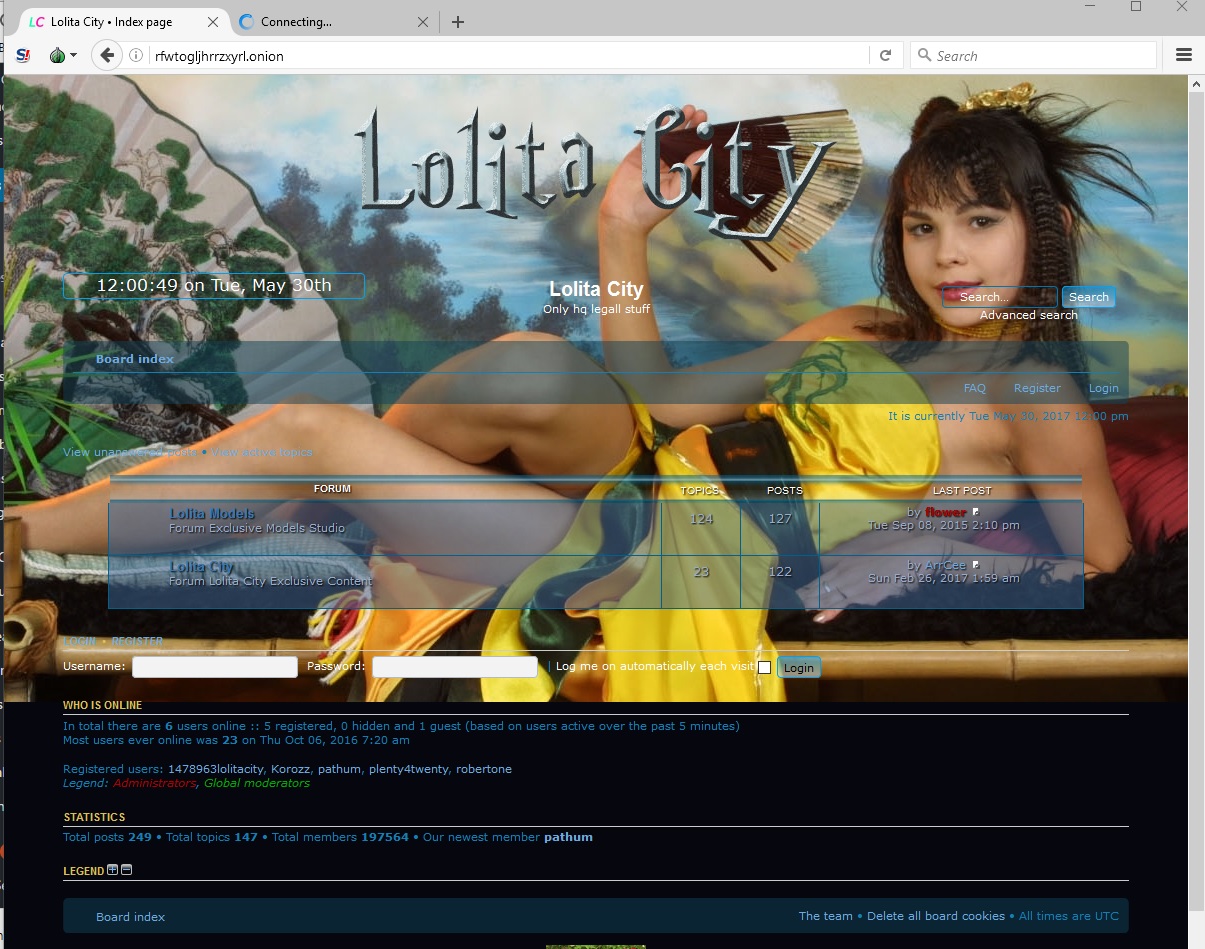
![[Top 9] Chat Forums on Deep Web | Deep Web Chat Rooms | Enter At Your own Risk Top 9 Chat Forums on Deep Web, The Lolita City, onion deep web, dark web lolita, lolita city,](https://www.gadgetgyani.com/wp-content/uploads/2018/03/deep-web-CHAT-FORUMS.jpg)