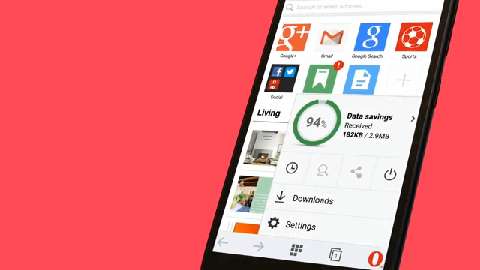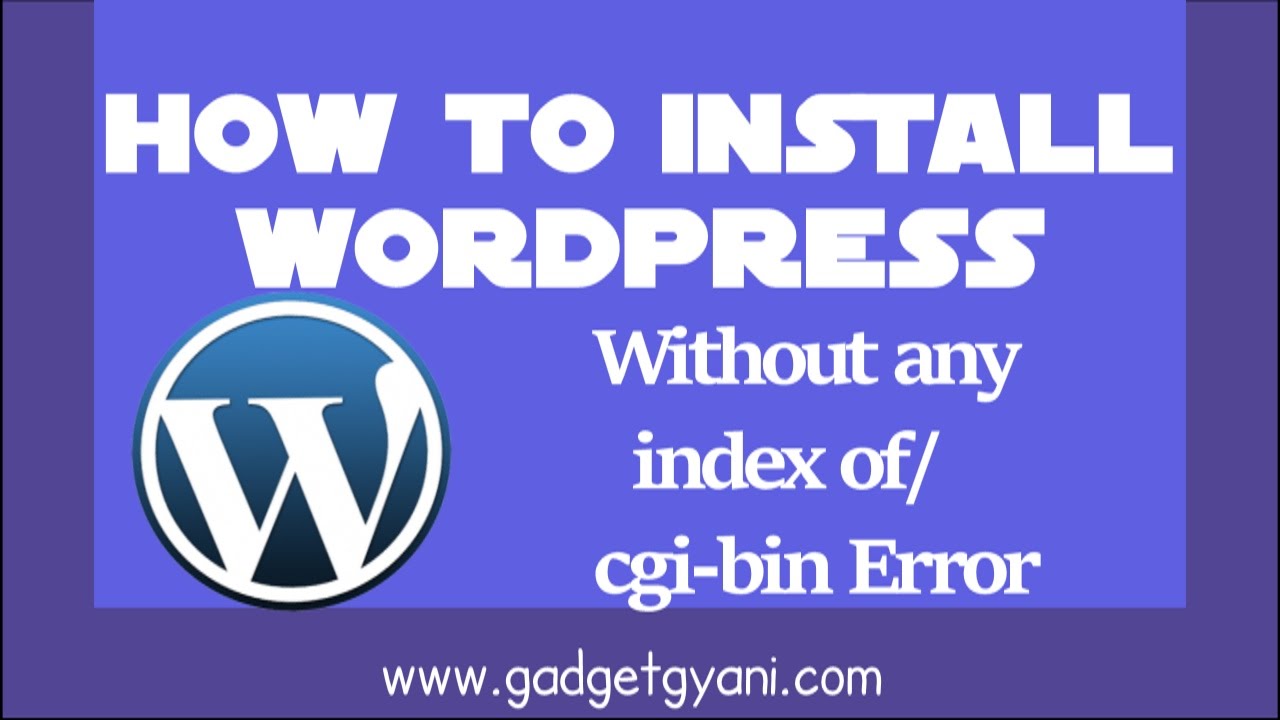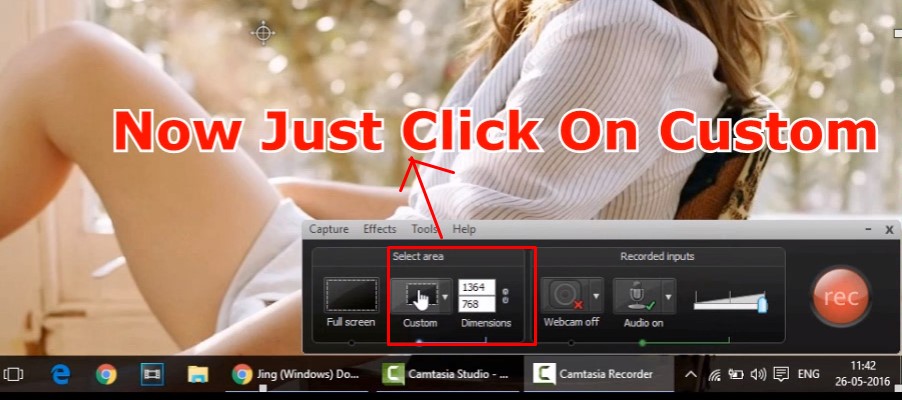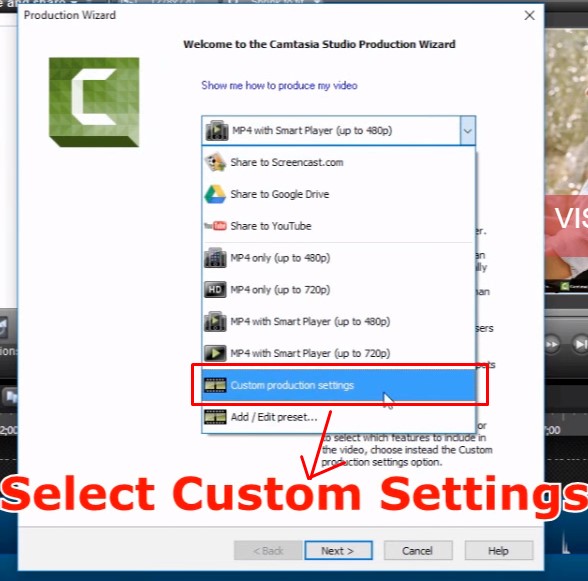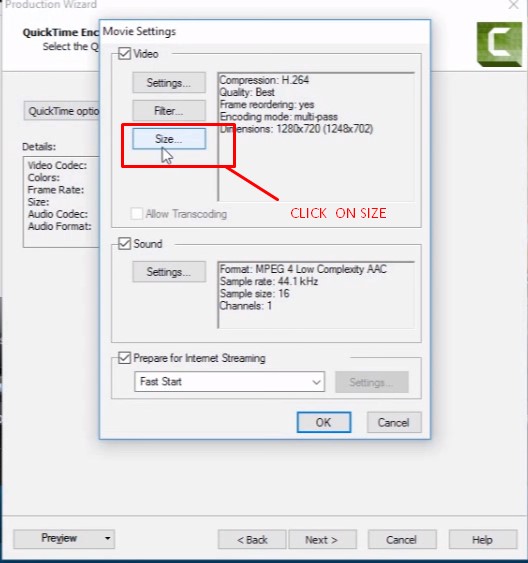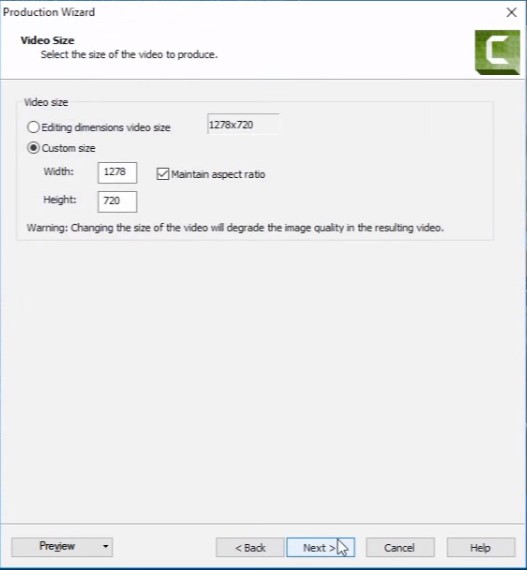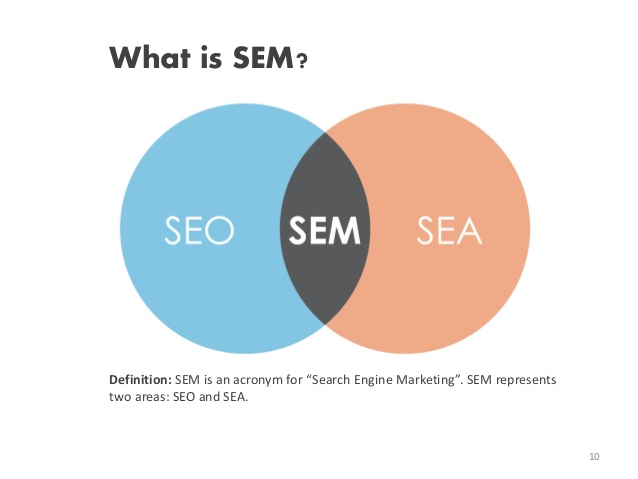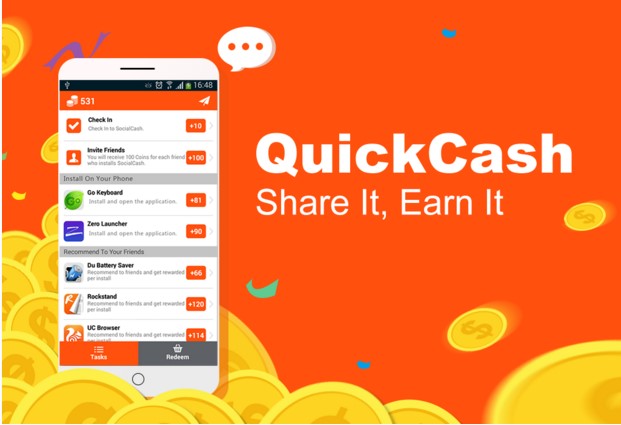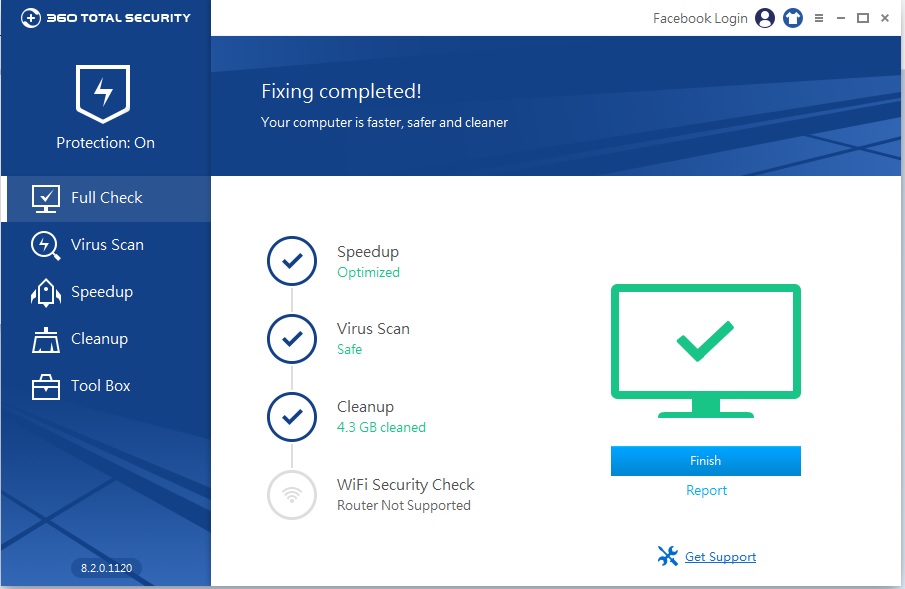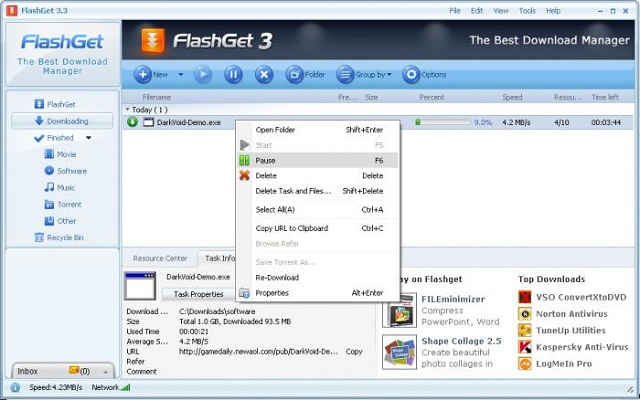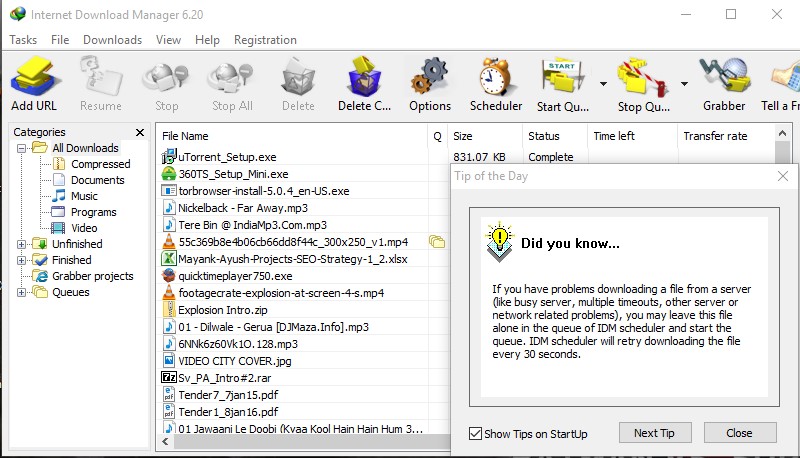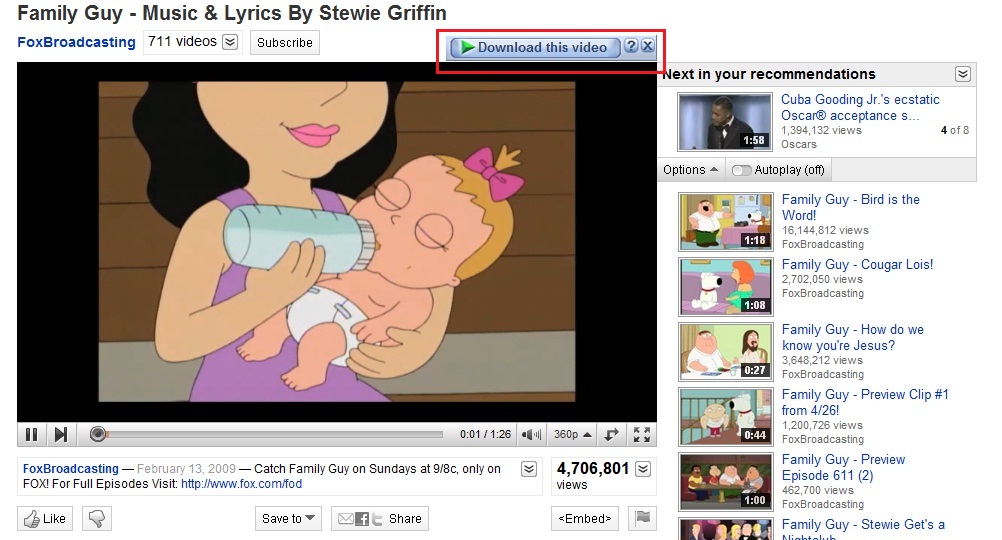If you are thinking install WordPress for your website for business purpose or want to do blogging, then you have to know a little bit of web development. Some of the user face problem when they install WordPress first time. Because they don’t know exactly what they have to do. The Softaculous software helping us lot but even after installing WordPress by Softaculous app installer, we get an error index of/ cgi-bin. Here you find the step by step point for how to install wordpress.
How to install WordPress Without Getting Index of/ cgi-bin Error
There is some point where we have to do the right thing but before doing it, we have to know that what are they. Now here you see the correct method to install WordPress without getting Index of/ cgi-bin error. Now let’s star doing it right way:-
- Login into your hosting c-panel which hosting site provide you.
- After login c-panel search for Softaculous, in the bottom of the page
- Now click on WordPress button
- Now you’ll see which version of WordPress is available for install. Click on install button.
You’ll see the some settings. Now carefully watch and review each setting that i am going to explain further:-
- In Choose Protocol setting select “http://www.“
- in Choose Domain there is already written a domain name, so don’t change it.
- Now most important thing, in Directory Wp is written in the box, just delete it.
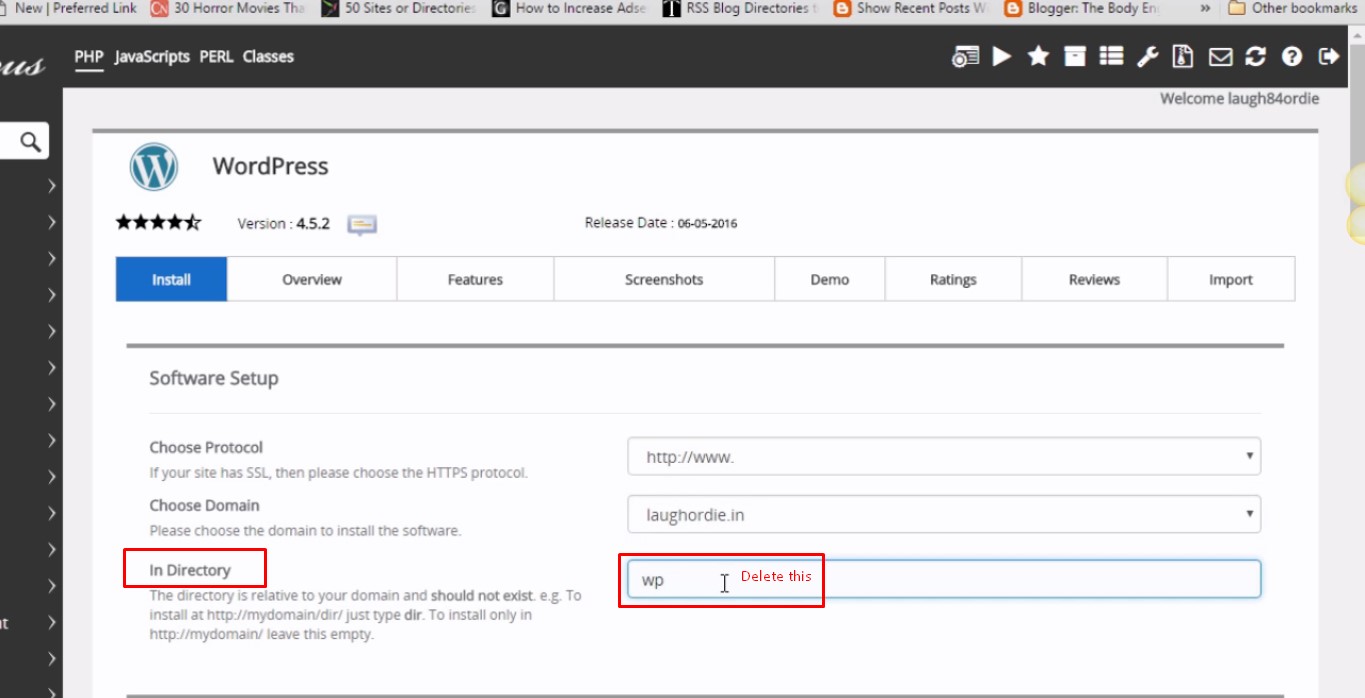
- Now enter your username and password which you want to create.
- After doing all of this select a basic theme and click install.
- Now go to your URL your website is online without any index of/ cgi-bin error.
If you have any query just comment down below and if you already install wordpress in your cpanel and facing index of/ cgi-bin error then click here How To Fix index of/ cgi-bin Error in WordPress.
For further and detailed instruction see this video:-